
ASUS Zenbook Pro 14 Duo OLED Review — a multitasker’s dream machine… Or is it?

ASUS Zenbook Pro 14 Duo OLED (UX8402)
This laptop isn't perfect by any means, but it is the best option you have for a dual-display laptop.
- Ridiculous duo of 2.8K 120Hz 100% DCI-P3 displays
- ScreenXpert 3 and Control Panel is amazing
- Powerful performance... But...
- Stunningly sleek design
- Really portable for a dual-display machine
- Suboptimal keyboard and trackpad layout
- Limiting array of ports
- Short battery life
- Limited cooling despite AAS Ultra
- Non-upgradeable memory
No matter how good a laptop’s display is, a single display is usually insufficient for most heavy users. Me included. While I don’t consider myself a hardcore content creator, I do multitask pretty intensely, and that’s when I will always find my workflow hindered if I am only limited to one display. Well, with the ASUS Zenbook Pro 14 Duo OLED, I have two, so let’s see how it goes.
ASUS Zenbook Pro 14 Duo OLED — What’s Good?
Ridiculous duo of 2.8K 120Hz 100% DCI-P3 displays

The main screen is a unique 14.5″ 2.8K 16:10 120Hz OLED panel, while the ScreenPad Plus touts an equally impressive 12.7″ 2.8K 120Hz IPS panel. I mean, 120Hz panels aren’t all that special in 2022, and ASUS is even using one in the more wallet-friendly ASUS Vivobook 15X OLED. But two of them? Absolute bliss. 500 nits bright, 100% DCI-P3 vibrant and 120Hz smooth across both displays… I honestly can’t think of how can any other laptop beat this setup.

As if two grand displays aren’t enough the AAS Ultra hinge moved the secondary display up to close the gap, making for a seamless view between the two displays. The smoother experience of transitioning between the two displays is just one of the things that has improved significantly. And then there’s the fact that both displays support stylus and touch input, for more ways of interacting with Windows 11. Notably, Windows 11’s touch intuitiveness is still far from ideal, but hey, I do use it on and off when I am bored of mousing around.
ScreenXpert 3 and Control Panel is amazing

The fantastic-ness of this dual-display laptop doesn’t quite end at the hardware level. Ever since Computex 2019, ASUS has been continually improving their formula to enhance your dual-display experience on a laptop on both hardware and software aspects. And I can tell you, once you try ScreenXpert 3, you will find it really hard to go back to regular ol’ laptops with just one display.

Whatever you do, ASUS has found a way to enhance your experience. Moving apps between the screens, maximizing the window across two screens, and even selecting which window to send to each display respectively is now just a tap away. And of course, we have Control Panel that makes working in the Adobe suite that much more intuitive. A full control deck of dials and buttons at your fingertips. Perfect.
Powerful performance… But…
Befitting its Zenbook Pro moniker, the Zenbook Pro 14 Duo OLED comes with the latest 12th Gen Intel Core i7-12700H and NVIDIA GeForce RTX 3050 Ti. This easily delivers very potent performance, and you can check out the benchmark scores above. While the graphics capabilities on show aren’t exactly suited for gamers, it will significantly enhance your performance in GPU-accelerated workloads like scrubbing through the timeline or applying effects in Premiere Pro. But, performance here in isn’t quite up to par with the other Core i7-12700H-powered laptops due to its limited cooling. More on that later.
Productivity and content creation performance is right up there with the top dogs, although as you can see, it does fall slightly behind its Zenbook Pro brethren. The Content Creation section in PCMark appears to reveal the biggest difference, and I believe this can be attributed to its smaller GPU and lesser CPU cooling. Realbench also corroborates the performance delta, with the Zenbook Pro 14 Duo OLED coming in quite a fair bit behind the Zenbook Pro 16X OLED despite sharing the same CPU and AAS Ultra design.
Stunningly sleek design

ASUS’ new Star Trek-inspired emblem is something that I personally find to be extremely sexy. The ASUS Zenbook Pro 14 Duo OLED comes in with an understated look that just blows me away. We have the elegant concentric circles around the chromed logo, letting the laptop catch light and reflect it in all sorts of fancy ways. I really like the overall look of this machine… Almost more than the Zenbook Pro 16X OLED and its RGB logo.

The aforementioned AAS Ultra hinge builds upon the AAS Plus design of the past, by raising the main display together with the ScreenPad Plus to open up more room for airflow and also to minimize the gap between the displays. The fluidity of all the moving parts as you open up the Zenbook Pro 14 Duo OLED, and the precision as everything tucks away neatly when you close it, is truly something worthy of marvel and I implore you to try it out for yourself as it feels downright magical.
Really portable for a dual-display machine

Now, 1.75kg might sound like a lot when most of the 14-inch laptops in the market today barely break the 1.5kg mark. For one with two displays though, 1.75kg is extremely portable. The 93% screen-to-body ratio, 19.6mm thin keeps the overall profile down, and you can easily slip the Zenbook Pro 14 Duo OLED in any laptop bag you have. Heck, ASUS is so sure of this that they don’t give you a laptop bag, and instead includes a sleeve in the box.
ASUS Zenbook Pro 14 Duo OLED — What’s Not?
Suboptimal keyboard and trackpad layout

An unfortunate victim of this excellent dual-display setup here is the keyboard and trackpad. As the area which is usually occupied by the keyboard on conventional laptops is now taken up by the ScreenPad Plus, the Zenbook Pro 14 Duo OLED has its keyboard much closer to the bottom edge. This essentially means that it is too near to your body if you are attempting to use it on your lap, as a laptop. Heh. Aside from its awkward position, it is a good keyboard. It is comfortable to type on with just the right amount of travel distance and tactile feedback.

The trackpad is really small too. However, I do quite like its position on the far right as a regular mouse enjoyer. Good luck to all the southpaws out there though. The discrete left and right clickers are also a nice touch, and I wish more laptops came with them. My main grouse with it is the narrow and tall aspect ratio. It just doesn’t tally with the wide displays. For this laptop, I definitely recommend plugging in a mouse. Since you can’t exactly use this on your lap, you will probably be using it on a desk, which is the perfect excuse to deploy a mouse anyway.
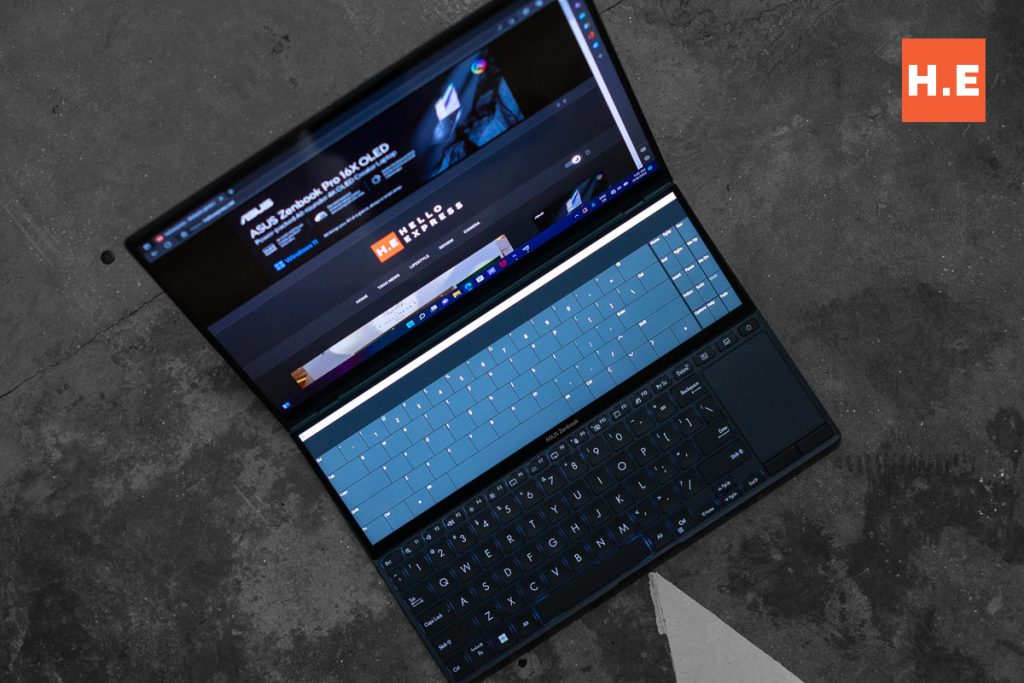
In fact, I even tried using an on-screen keyboard to move the keyboard away from me… The experience was terrible, as is usual for virtual keyboards, and there was no easy way to disable the physical keyboard. It was unusable, but I think if ASUS decides to add haptic feedback and a quick hotkey to disable the keyboard, it might be an interesting option down the line.
Limiting array of ports

You get two Thunderbolt 4 ports, one USB 3.2 Gen 2 Type-A port, a HDMI 2.1 port, a microSD card slot and a 3.5mm combo audio jack on the ASUS Zenbook Pro 14 Duo OLED. For a typical 14″ laptop, this is probably ideal. However for one that’s intended for creators and chronic multitaskers, not quite. For starters, we need way more USB-A ports for our accessories and peripherals. I guess that’s where the Thunderbolt ports come in for hubs and more fancy hardware. And oh, they support both USB-PD and display output, which is a nice silver lining to it all.

And what is a microSD card slot doing on a top-of-the-line creator-focused machine? While I have heard the excuse that microSD slots are perfect for drone pilots and action cam creators, I am not quite sure on them alienating a whole bunch of pros shooting with their regular cameras with full-sized SD card slots. Sure, I have shot with an adapted microSD card on my Sony A7, but seriously, why? The location of the microSD card slot on the rear where there’s a huge gap right above it leading to the fans is also seriously questionable.
Short battery life
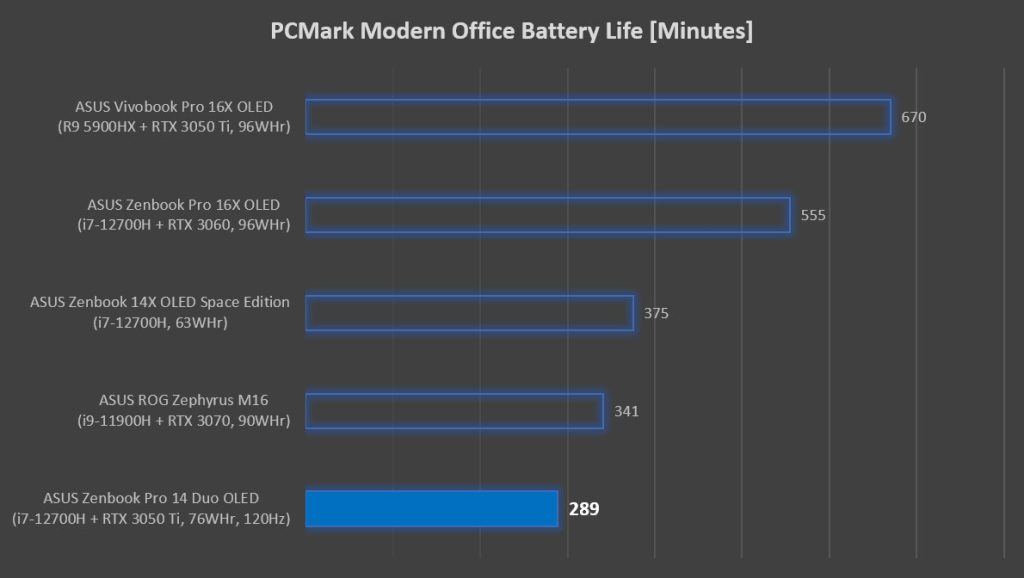
We get more than four hours of battery life in PCMark, which is pretty weak. Of course, we are also looking at two displays and a rather powerful set of components, so I guess this is a decent enough result. Lowering down the screens to 60Hz doesn’t improve things, and you don’t exactly have a way to disable the GeForce RTX 3050 Ti like what you get with ROG laptops… If you need a truly portable machine to work for extended periods away from a plug point, this is not it.
Limited cooling despite AAS Ultra

Even with the enlarged intakes afforded by the AAS Ultra design, it seems that ASUS has squandered some of that potential with an overly optimistic dual-heatpipe system. As such, while we have good performance on tap, thermals and sustained performance suffer. As temperatures rise, the Core i7-12700H gets throttled down, and in the Realbench benchmark, we saw it hit as low as 23W. Temperatures hit up to 93°C on the CPU and 83°C on the GPU.
On average, the CPU chugs 35W while the GPU pulls in 52W, and while the GPU maintains well within the 50 to 55W, the CPU drops from 55W to 23W gradually. Average temperatures are 82°C on the CPU and 79°C on the GPU, which isn’t too bad, but when you consider the dropping power draw, it isn’t exactly a positive sign at all.
Non-upgradeable memory
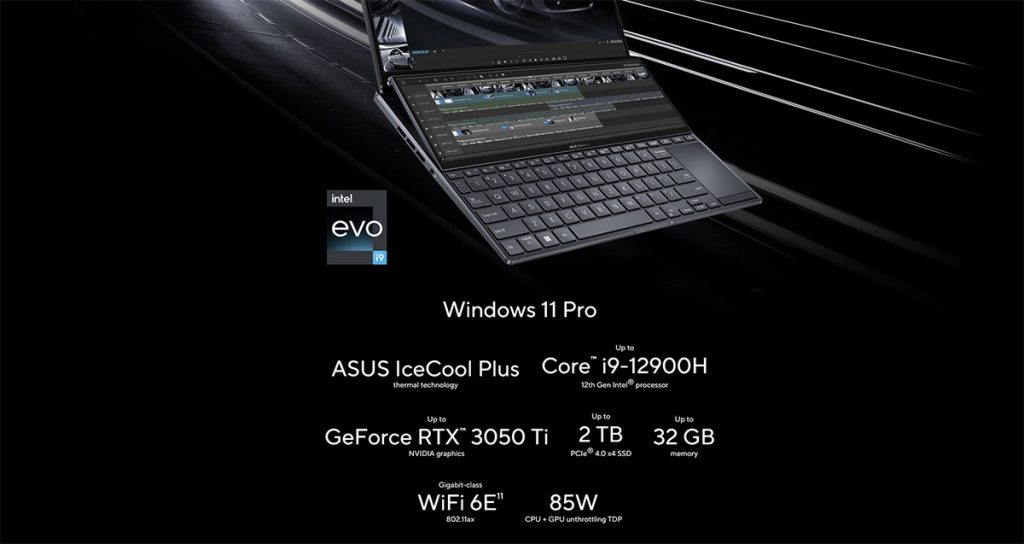
Another oversight in the design of the ASUS Zenbook Pro 14 Duo OLED is its non-upgradeable memory. While you can get up to 32GB memory, ASUS Malaysia only brought in the 16GB variant, which is a bit too little for a creator-focused machine. If it was upgradeable, I would still consider it acceptable, but alas, it isn’t. Since we are on this topic, I also find the 512GB of storage that ASUS Malaysia is bringing to the table to be somewhat disappointing for a laptop at this price point, but at least you can swap it out for a larger drive. If you need more RAM, you are out of luck with the Zenbook Pro 14 Duo OLED.
ASUS Zenbook Pro 14 Duo OLED (UX8402) Specifications
| Processor | Intel Core i7-12700H, 14C/20T (6P+8E) @ up to 4.7GHz 24MB L3 cache 45W TDP Intel 7 |
| Memory | 16GB LPDDR5-4800, on-board, quad-channel |
| Graphics | NVIDIA GeForce RTX 3050 Ti 4GB GDDR6, up to 65W TGP with Dynamic Boost |
| Storage | 512GB Samsung PM9A1 SSD (M.2 PCIe 4.0×4 NVMe SSD, NVMe 1.3) |
| Display | Main display 14.5″ 2.8K 16:10 (2880 x 1800) 120Hz OLED Samsung ATNA45AF01 display 550 nits peak brightness, 100% DCI-P3 gamut, PANTONE Validated 93% screen-to-body ratio, touch and stylus support ScreenPad Plus 12.7″ 2.8K (2880 x 864) 120Hz IPS BOE NV127H4M-NX1 display 500 nits peak brightness, 100% DCI-P3 Touch and stylus support |
| Connectivity | WiFi 6E + Bluetooth 5.2 (Intel Wi-Fi 6E AX211) 2 x Thunderbolt 4 with display-out, USB-PD 1 x USB-A (USB 3.2 Gen 2, 10Gbps) 1 x HDMI 2.1 1 x 3.5mm combo jack 1 x microSD Express 7.1 slot |
| Audio | Stereo speakers with Smart Amp Technology harman/kardon (Premium) Array microphone |
| Power | 76WHr, 4-cell Li-ion battery 180W power adapter |
| Dimensions | 323.5 x 224.7 x 19.6 mm |
| Weight | 1.75kg |
ASUS Zenbook Pro 14 Duo OLED — should you buy this?

Maybe. RM8,999 is quite a lot of money to pay for a laptop, and there are plenty of options that you can get with that kind of money. But then again, none of them have two displays. So yeah, if you frequently find the need to multitask away from your multi-monitor setup, this is the way to go. I do wish that we could have more RAM to really power through any workload, and the fact that we can’t upgrade the RAM is a major chink in the Zenbook Pro 14 Duo OLED’s armor to me. This laptop isn’t perfect by any means, but it is the best option you have for a dual-display laptop.

To add to that, if what you are looking for is a laptop that you can work on your lap comfortably with when you are out and about, this is not it. I honestly loved the second screen to bits, but when I found myself without a desk to use the laptop on, I started to loathe the whole thing. Not a situation you want to find yourself in if you have just dropped RM9000 on a laptop. And ASUS, if you are reading this, I look forward to haptic feedback under the ScreenPad Plus and a full-sized SD card slot in the next iteration. The dual-screen experience is nigh perfect, so let’s just make this the ideal machine for creators.


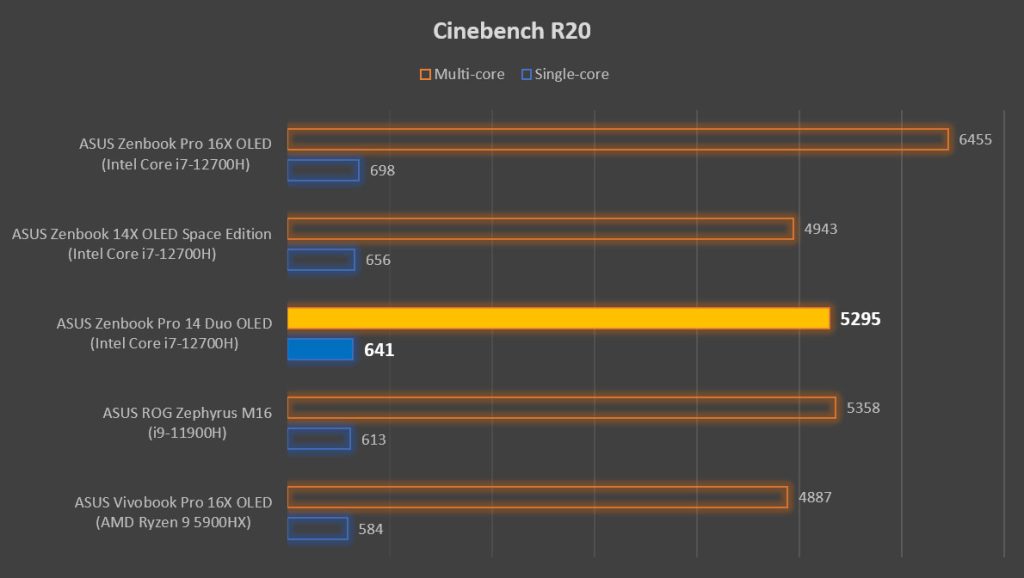
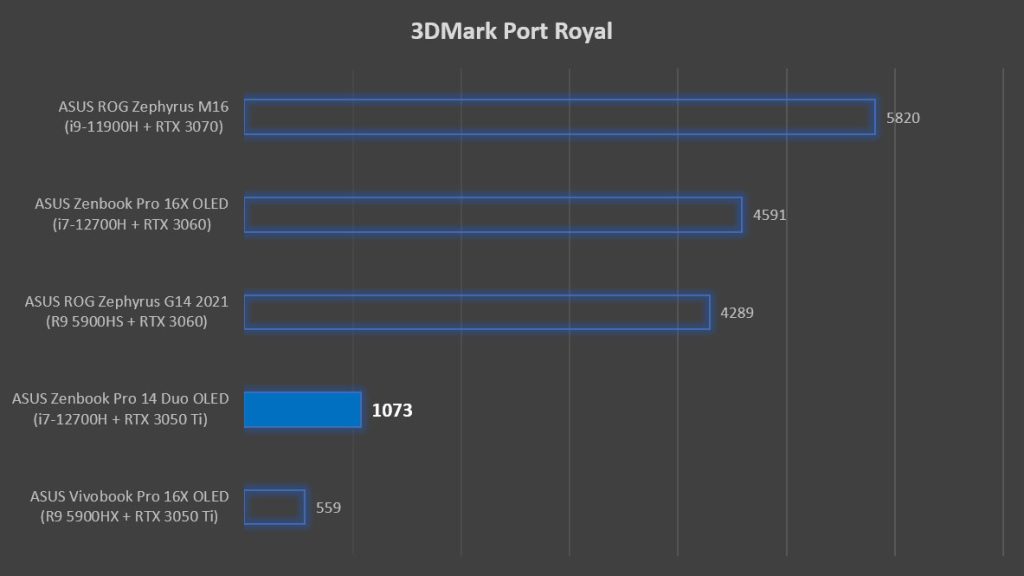
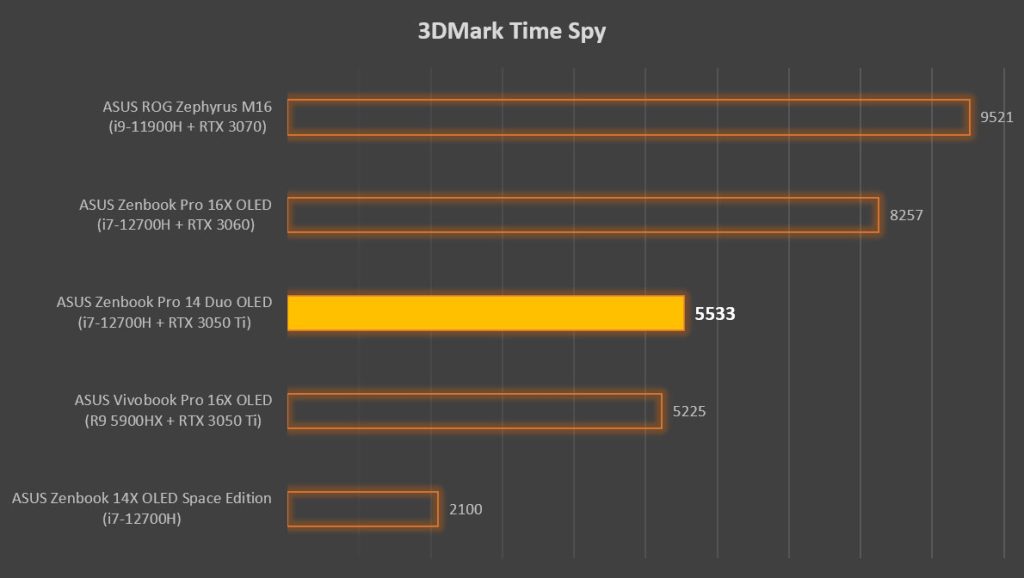
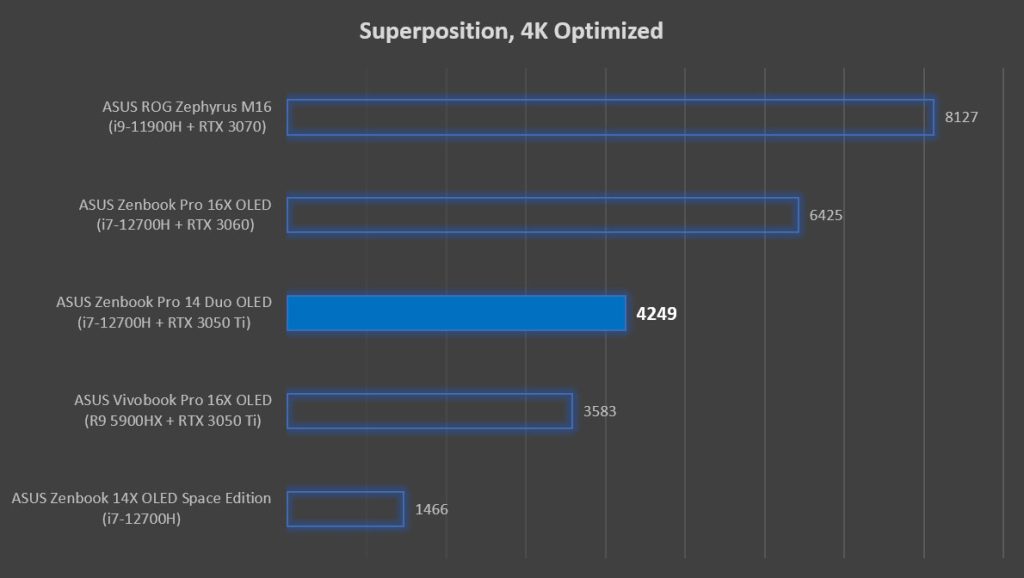










[…] of the Kintsugi-inspired design, the Zenbook S13 OLED comes with the new ASUS monogram like the Zenbook Pros we checked out recently. But instead of setting the logo in ASUS’ signature brushed concentric circles, we get a […]
[…] ASUS Zenbook Pro 14 Duo OLED, with its 2.8K 120Hz OLED main display […]