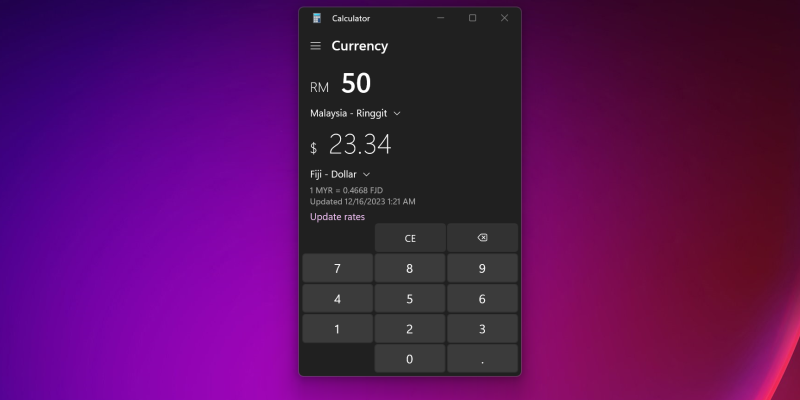
How to Use the Windows Calculator App for Currency Conversion
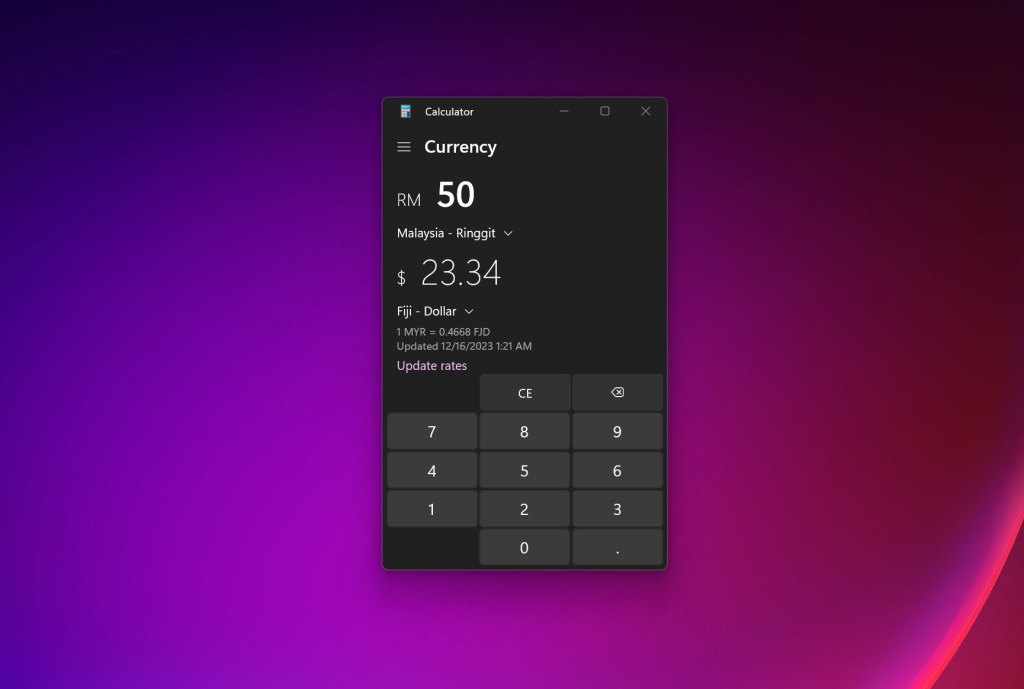
Did you know there is a Windows currency converter build in? If you’re on Windows 10/11 and find yourself in need of a quick and easy way to convert currencies, the native Calculator app has got you covered.
With its built-in currency converter, you can effortlessly convert over 100 different currencies from around the globe, and the best part is that it works offline too, making it a handy tool for international travelers without a data connection.
Step-by-step guide on how to use Windows currency converter
1. Access the Calculator App:
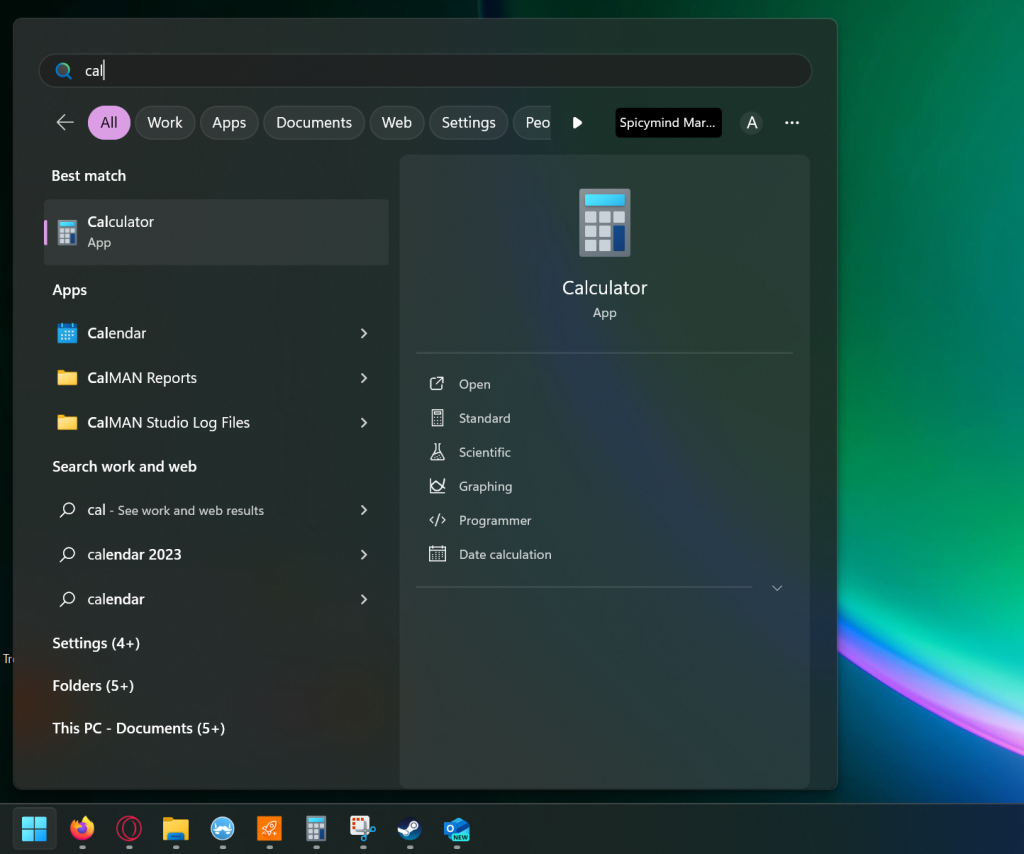
To get started, click on the Start button, and then locate and select the Calculator app from the list of available apps.
2. Navigate to the Currency Converter:
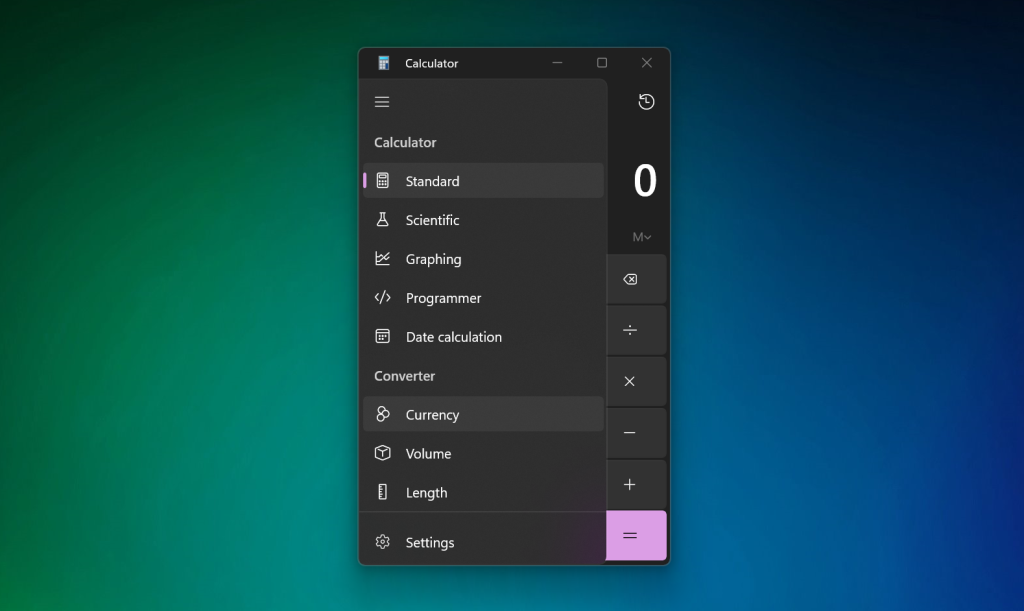
Once you have the Calculator app open, look for the Open Navigation button. Click on it to reveal additional options.
3. Select Currency Conversion:
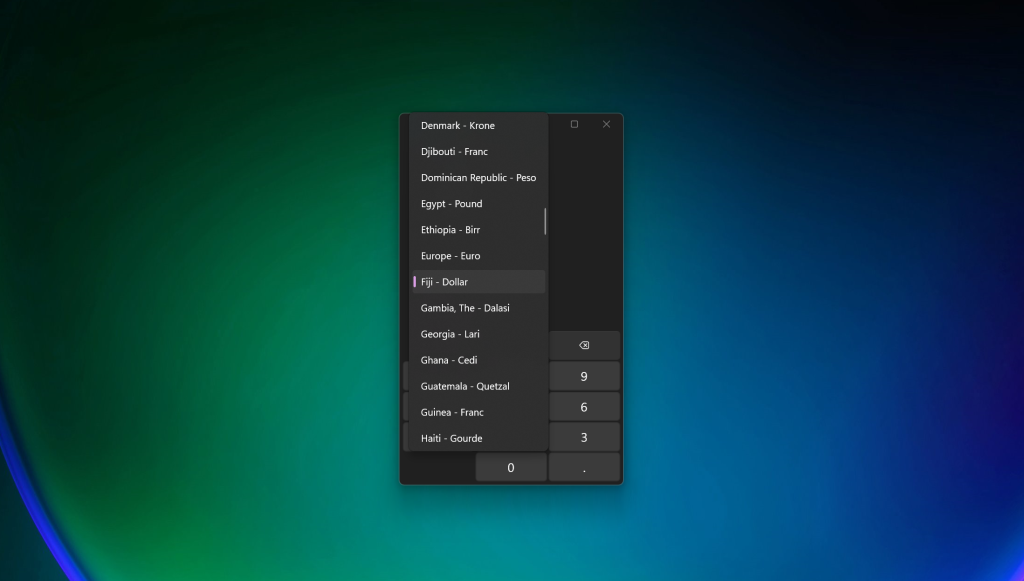
Within the navigation options, you’ll find the Currency conversion feature. Click on it to access the currency converter.
4. Choose Starting and Target Currency and Enter Amount:
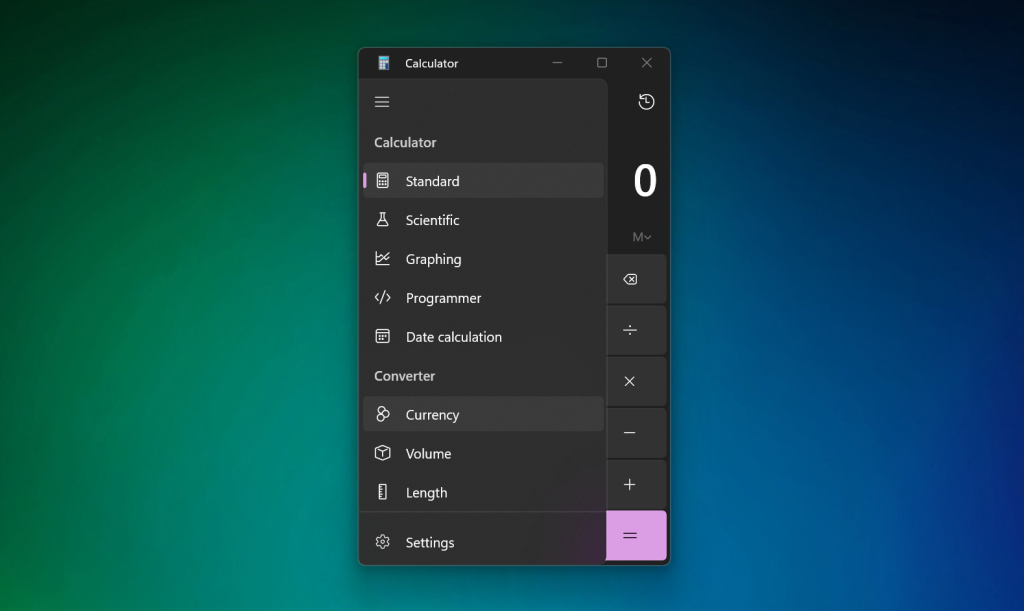
Now, you’ll see options to choose your starting currency, and do the same for your target currency, and enter the amount you want to convert.
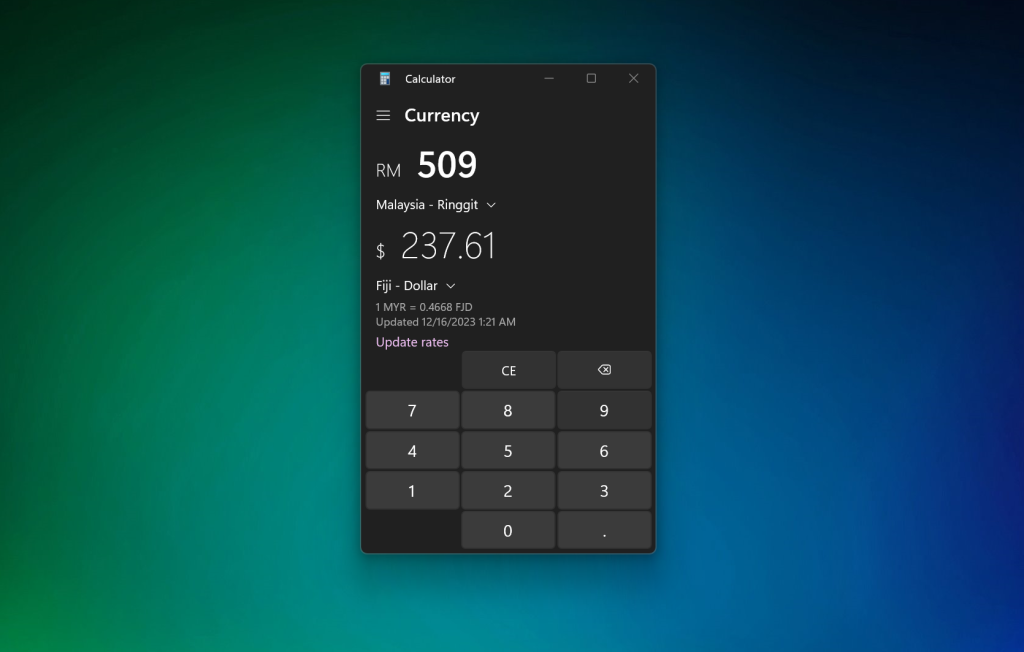
By following these simple steps, you can efficiently use the native Calculator app on Windows 10/11 to convert currencies. With this there is no need to fire up Excel or an web based currency conversion site.
This is a convenient and accessible way of currency conversion whether you’re on the go or just need a quick conversion at your desktop.