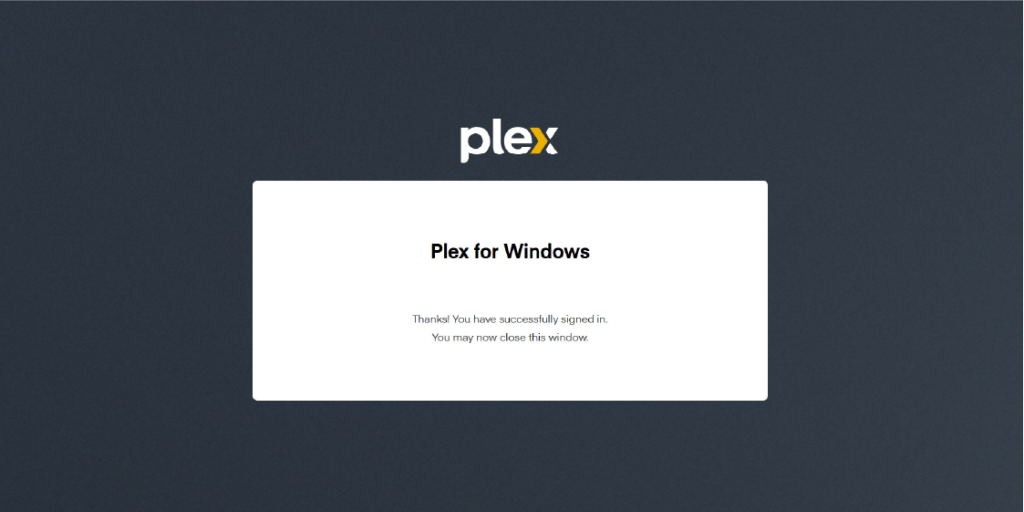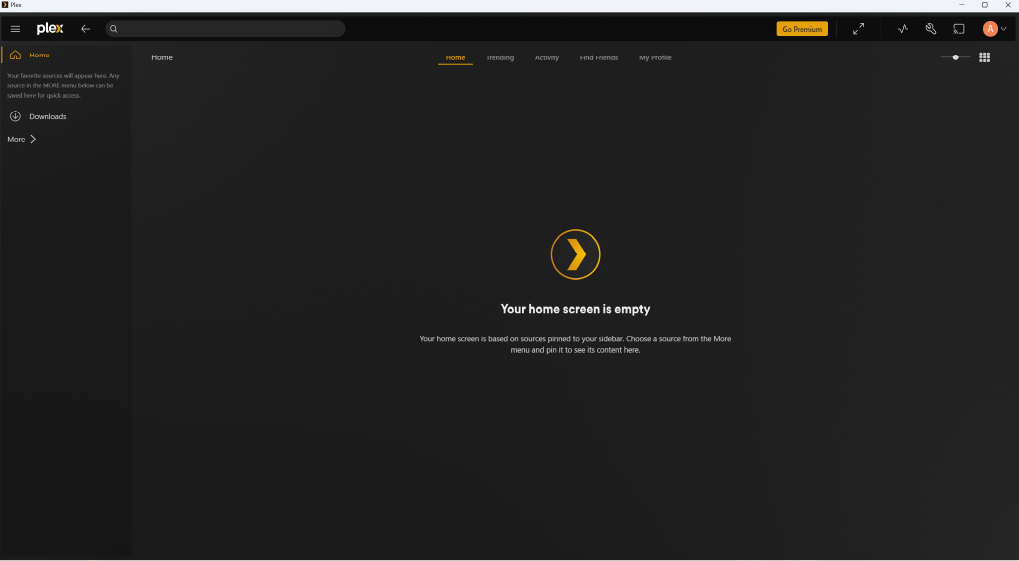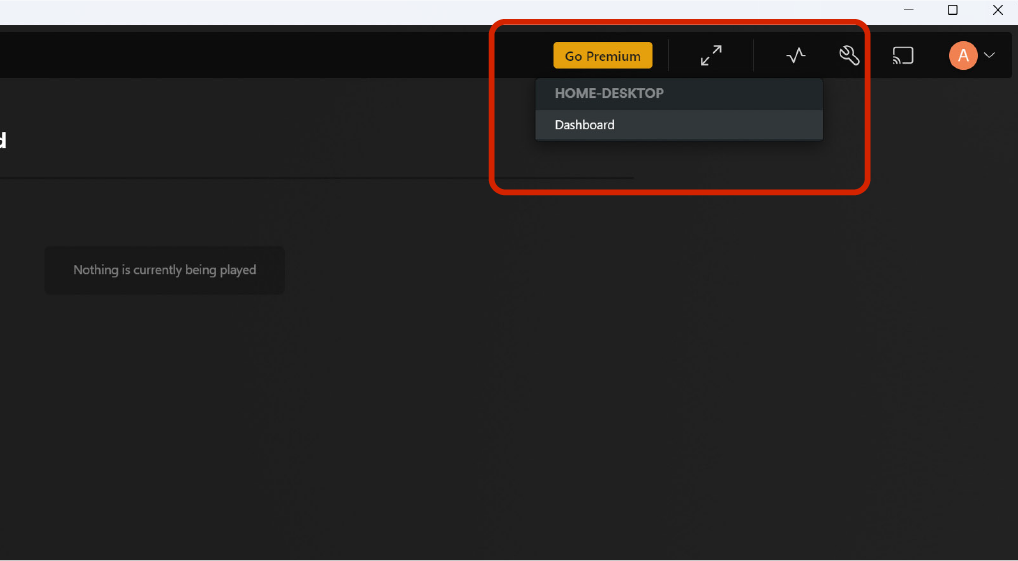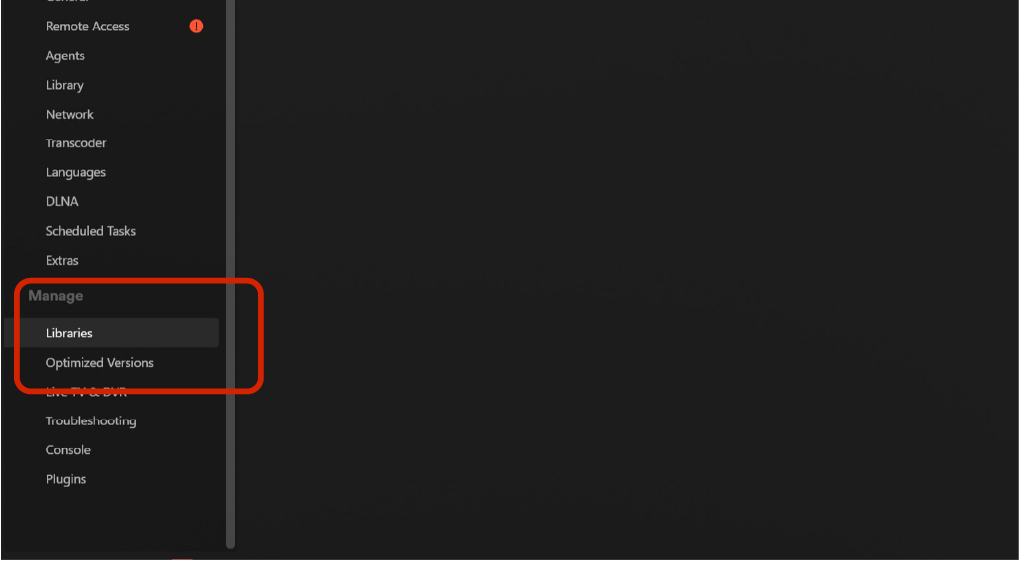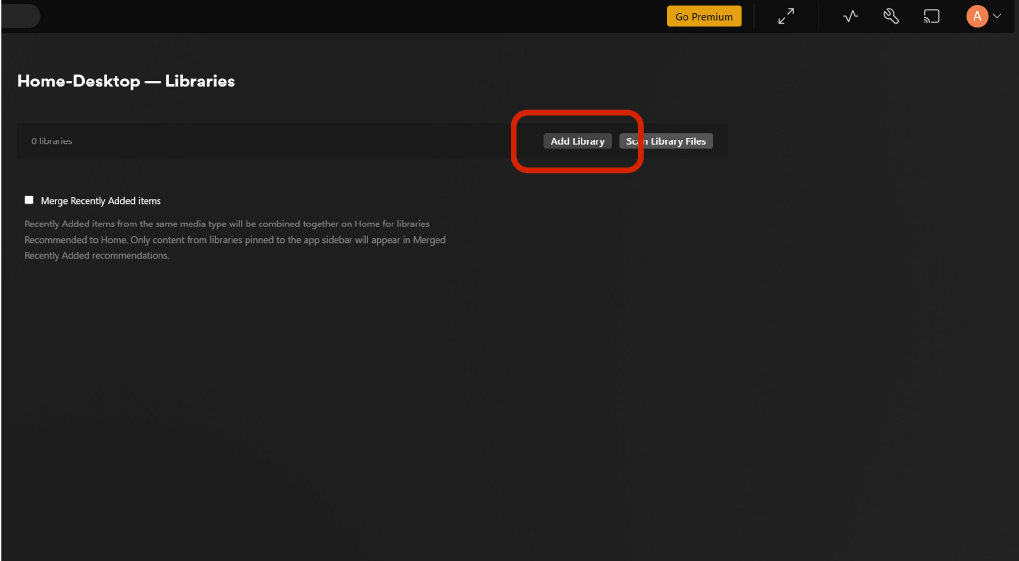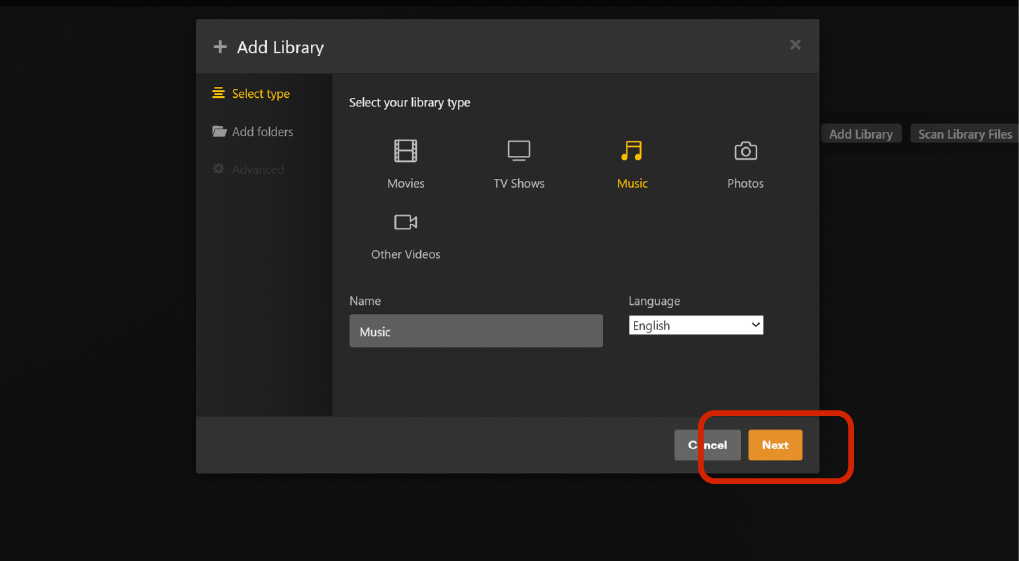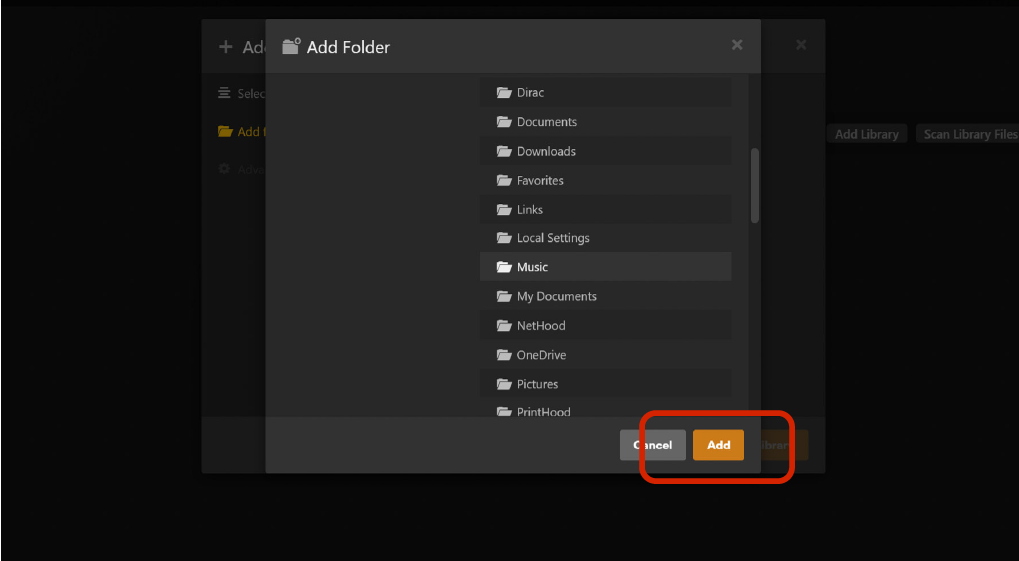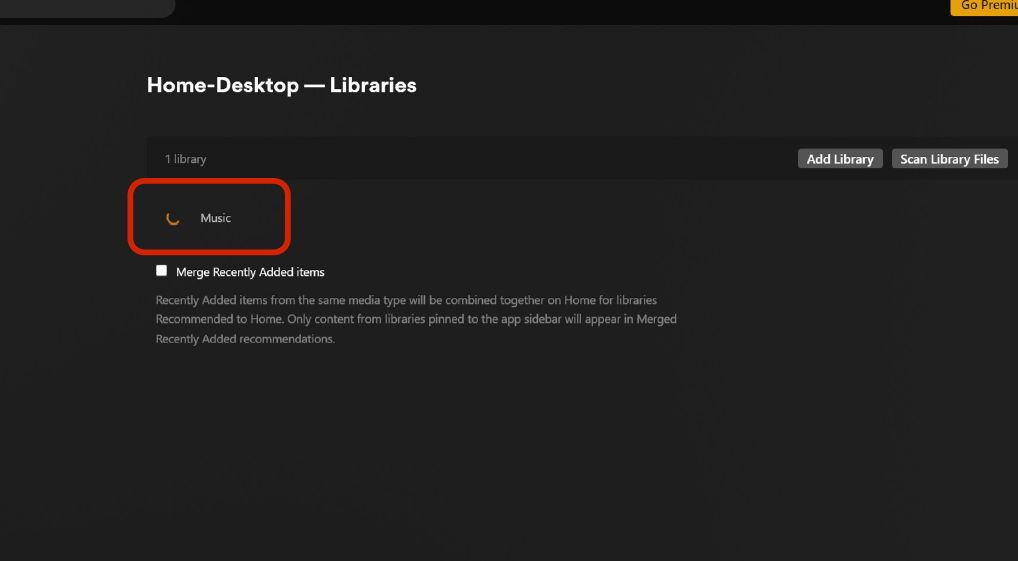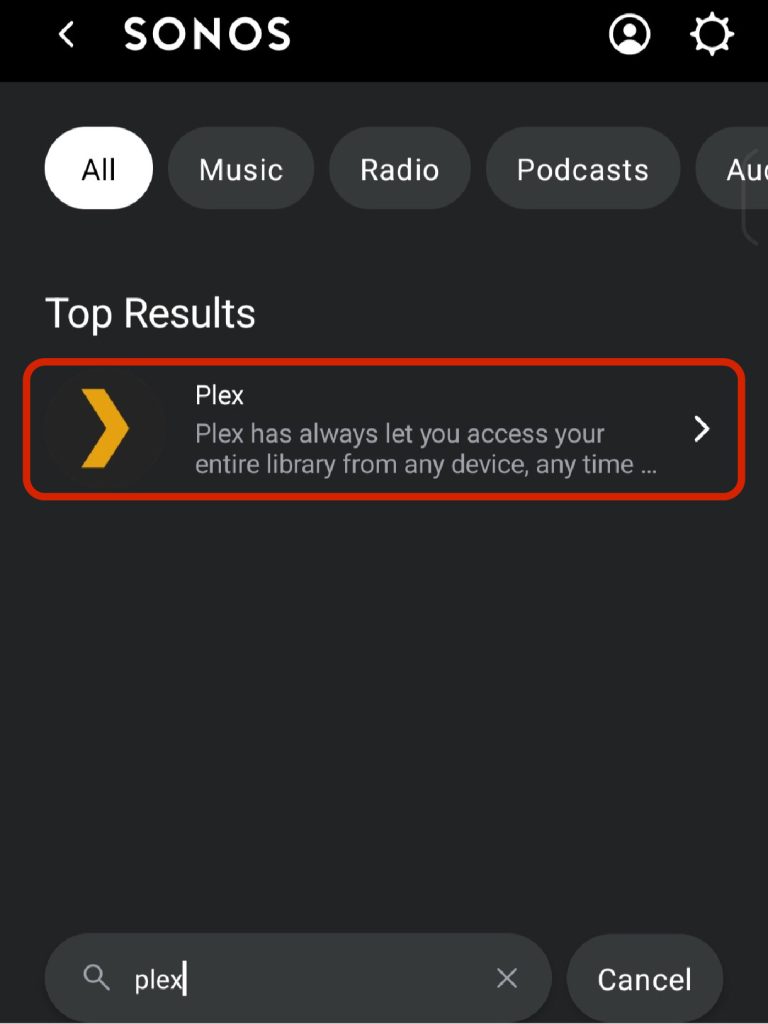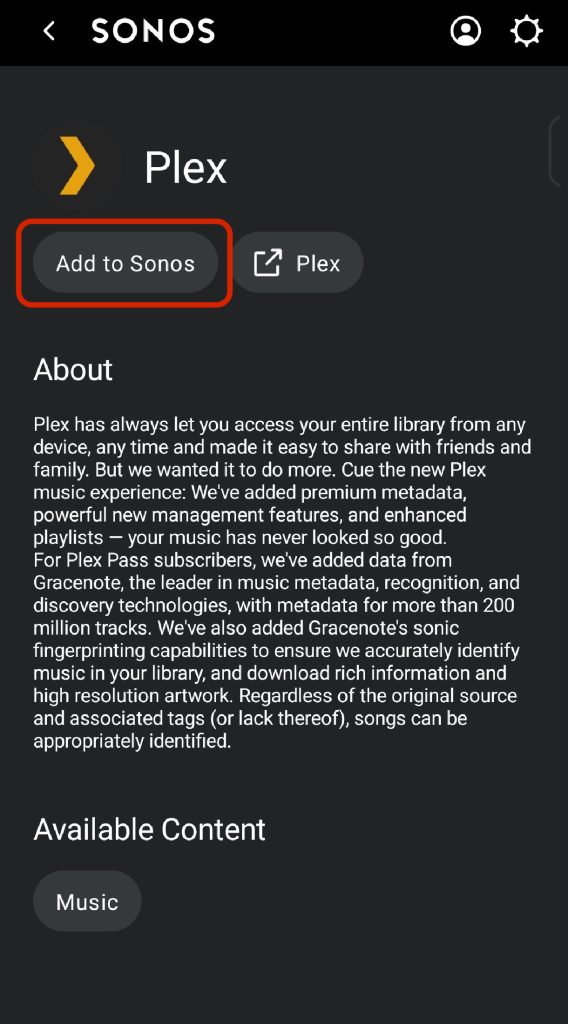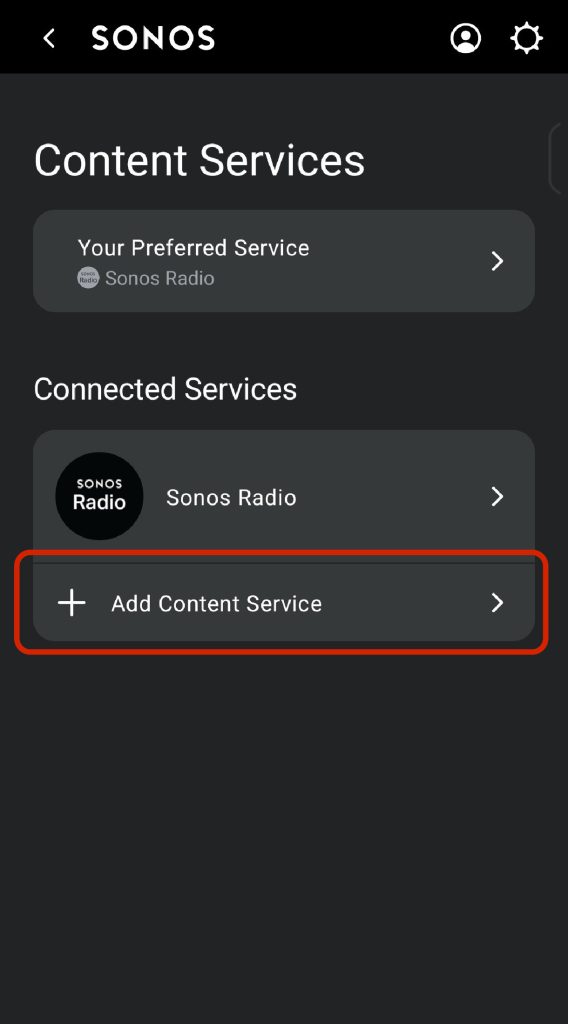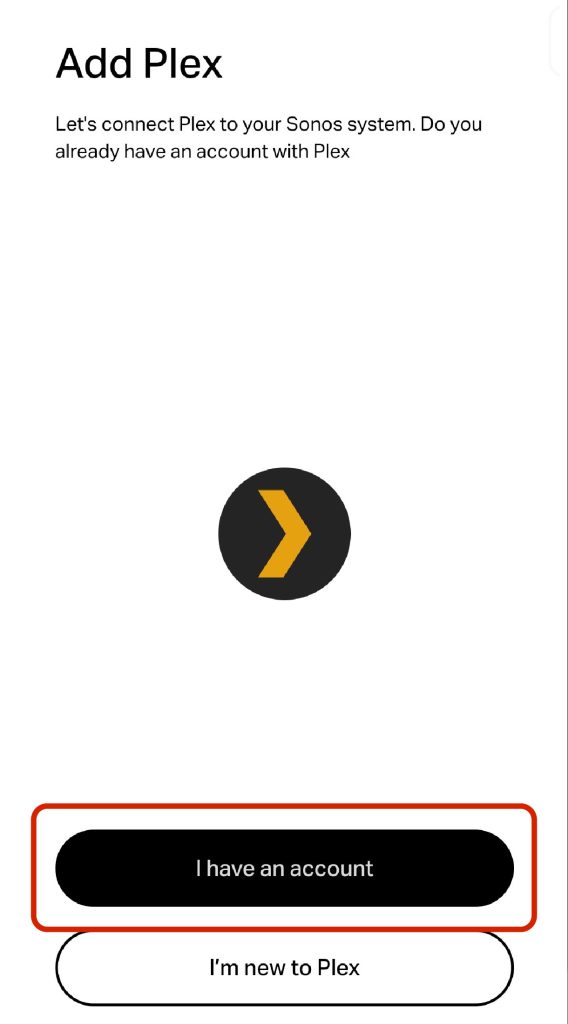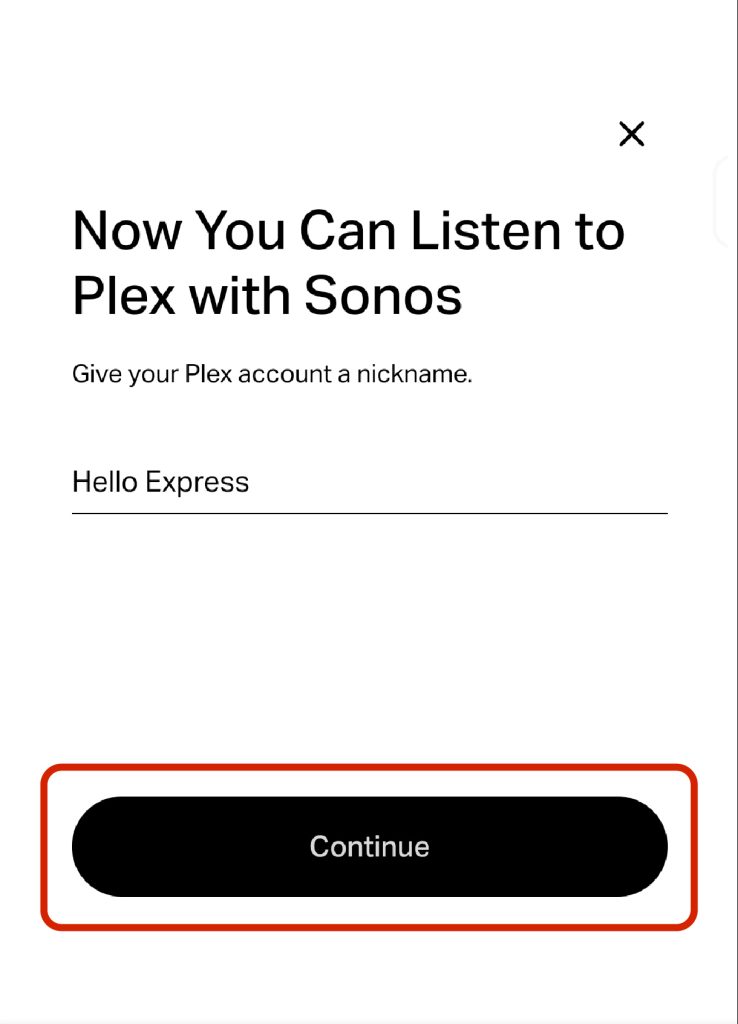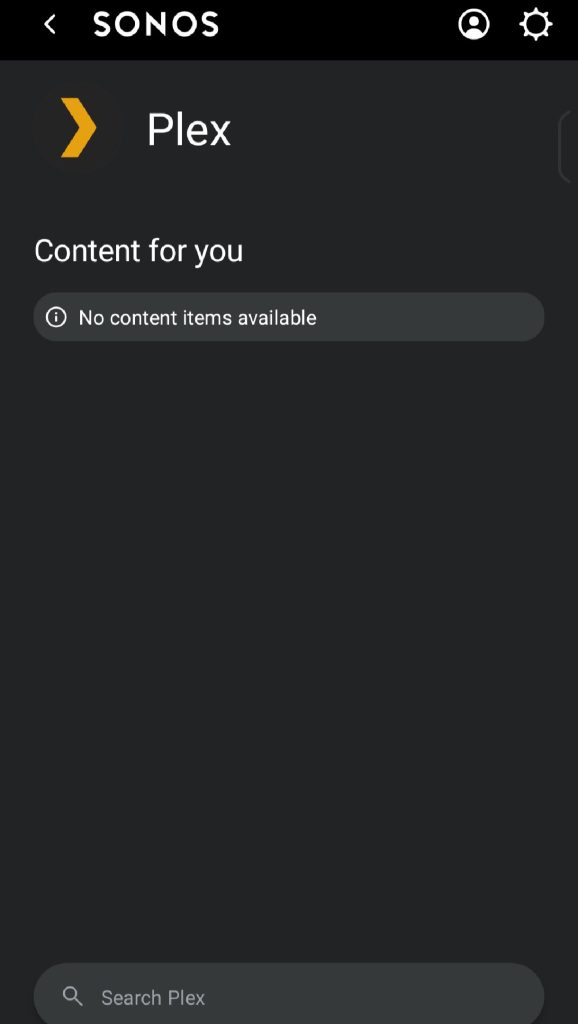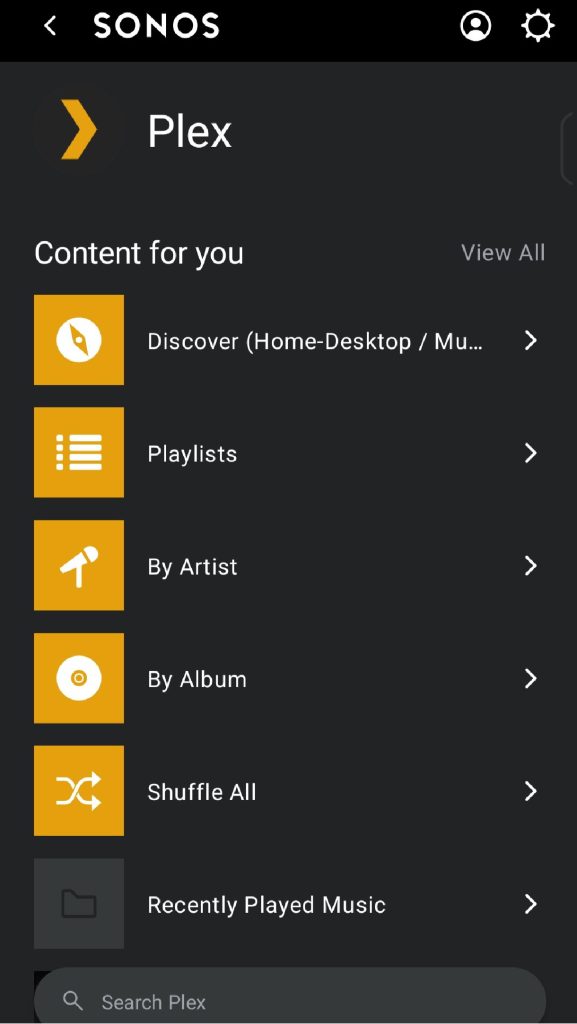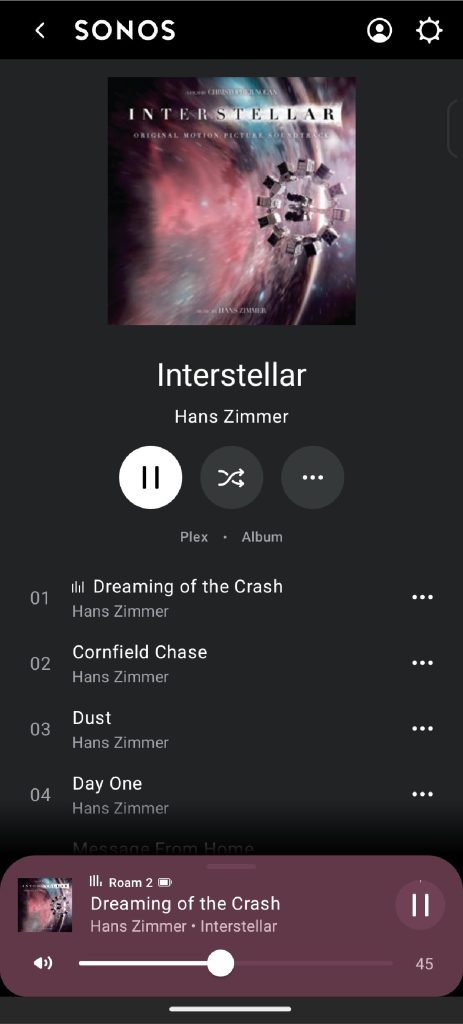How to Stream Your Own Music to Sonos App (Free)
Sonos engineers some of the most amazing audio devices on the market. However, they’ve recently removed the ability to play audio files directly from Android and iOS devices to Sonos speakers. This can be inconvenient for users who are accustomed to playing music directly from their phones.

While Sonos still offers direct playback via Bluetooth or line-in connection, using these methods means missing out on two of Sonos’ best features: Sonos Trueplay and grouping Sonos devices into a complete stereo or surround sound system.
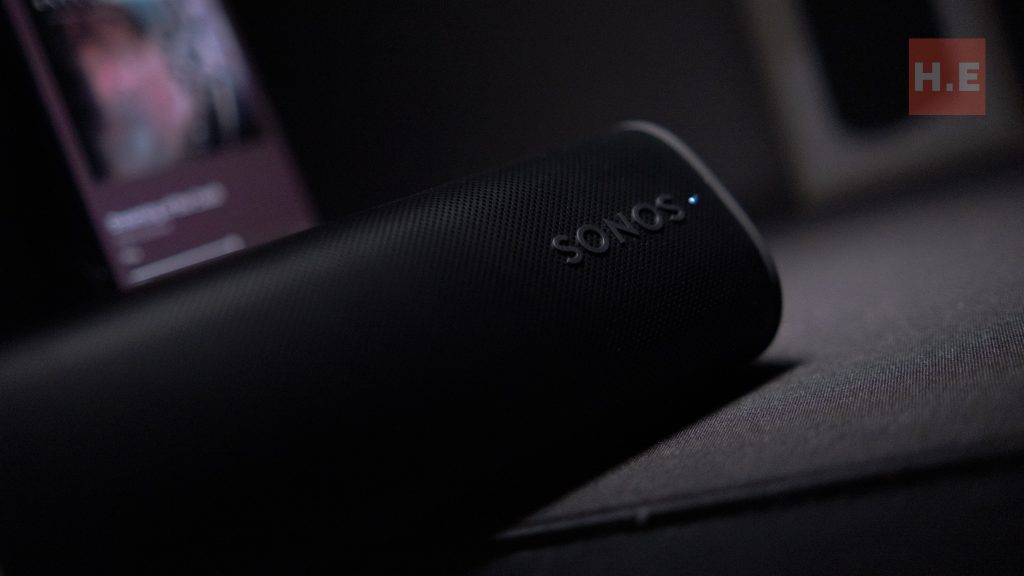
What You’re Missing Out On:
Sonos Trueplay
This is an auto sound calibration feature based on your room’s surroundings. What used to be a service provided by professional sound engineers can now be done automatically by Sonos devices. TruePlay works by playing specific frequencies, listening to the echoes that bounce back, and creating a sound profile that best fits your particular environment.
Grouping Sonos Products
Sonos is one of the few audio systems that allows seamless connection between speakers to create a complete stereo or surround sound system.
The Solution
There are a few extra steps involved in getting your own audio collection to play on your Sonos devices, but it’s still achievable. This guide will show you how to use Plex, a free movie streaming service that allows you to create your own media library, to play your music through the Sonos App.
Requirements:
- An active Windows PC with internet access
- Sonos App (downloaded on iOS or Android)
- Plex for Windows
- Plex Media Server
Guide:
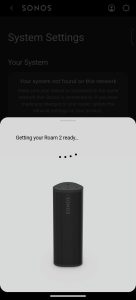
1. Set Up Sonos App: Download and install the Sonos App on your phone or tablet and connect it to your Sonos devices.
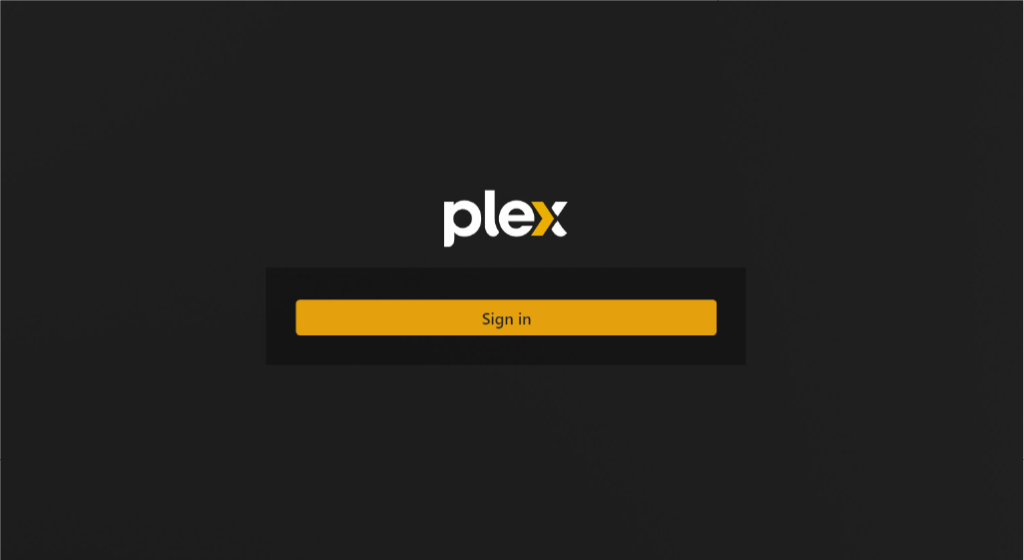
2. Install Plex on PC: Download and install both Plex and Plex Media Server on your Windows PC.
3. Create a Plex Account: Launch Plex and create a free account.
4. Add Your Music Library: In the Plex dashboard, navigate to the “Library” section. Click on “Add Library”.
5. At the Add Library menu, select “Music” as the media type, locate your music library folder on your PC, click “Add,” and let Plex Media Server sync your music files.
5. Launch the Sonos App and navigate to the “Content Services” section. Select “Add Service” and find Plex in the list. Choose “Add” to connect Plex to your Sonos system.
6. In the Sonos App, log in to your Plex account, ensuring it’s the same account you used to set up your media library.
7. Once connected, restart the Sonos App. Your music library should now be accessible within the app. You can now browse and play your music collection through your Sonos speakers.
Conclusion:

We understand that this method isn’t as convenient as playing audio files directly from your device, the PC need to be constantly on too. However, it’s currently the best way to access your own music collection through the Sonos App and take advantage of Sonos Trueplay and multi-room audio features.
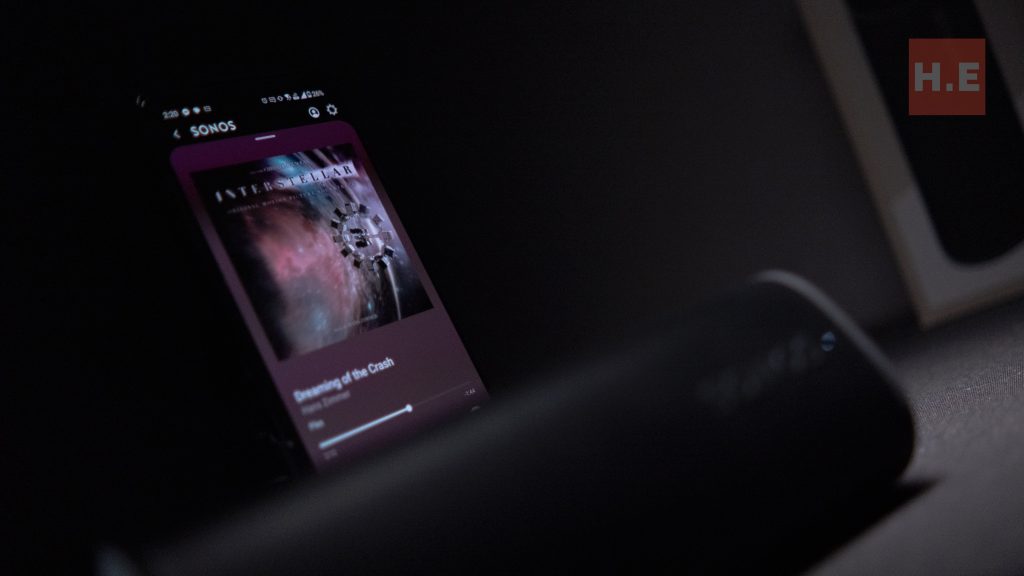
We’ll be sure to share any alternative methods we discover in the future.
Update*
The representative of Sonos in Malaysia, TC Acoustic, has confirm that some products like the Sonos Roam 2 has the ability of Auto TruePlay. Auto TruePlay constantly adjusting it audio profile so long the mic is switch on.